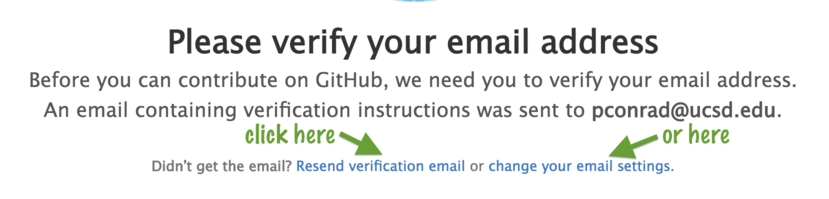Github: Confirming your email address
Once you’ve created a github.com account, one of the first steps you need to take is to confirm your email address. Until you do that, many of the features of github.com will be simply unavailable to you. You’ll see this message when you try to use them:
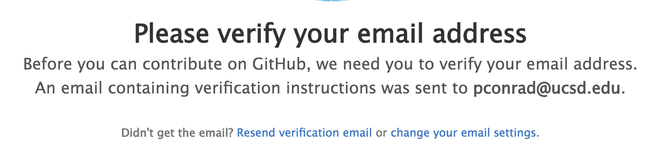
You might also see this message at the top of many pages in github.com
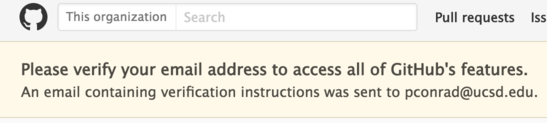
If you see either of these, then you should look for an email similar to this one in your inbox.
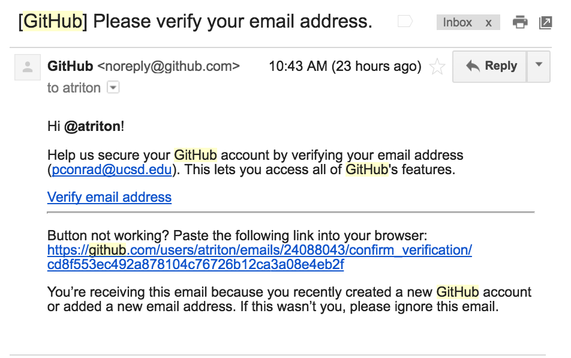
Simply click the link (preferably in a browser where you are already logged into your github.com account), and you are done; your email will be verified and you can go back to whatever you were doing.
The rest of this page has information about what to do if you
- can’t find the email
- aren’t sure whether you’ve done this step correctly or not.
What if you can’t find the email?
To request that github.com send you a new copy of the verification email, you can use any of these methods to access the github.com email settings page:
-
Some of the messages in github.com about verifying your email have links directly in the message. If you see one of these, just use the link already supplied:
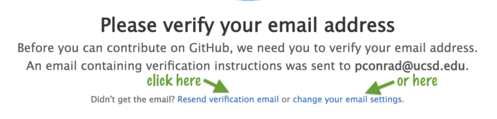

-
Or, you can use the menu at the upper right hand corner of any github.com page to access the account options menu, then select Settings, as shown in the image below.
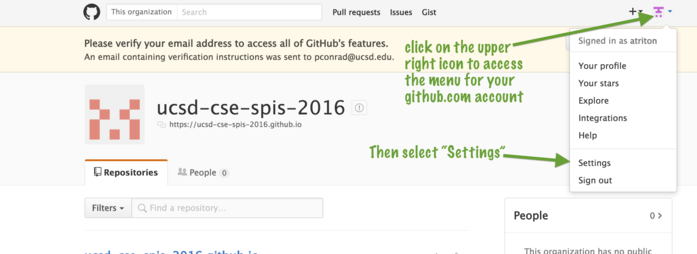
And then on the user settings page, click on “Email” in the left hand menu column, as shown here:
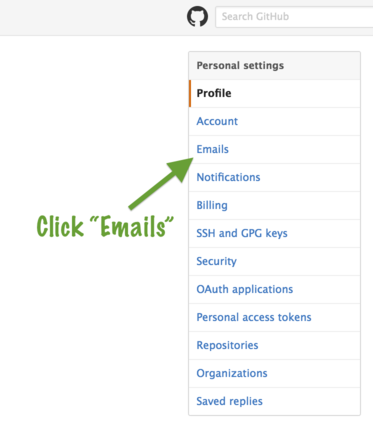
-
As a third option, you can directly enter the following url:
Once you have done any of those things, you should end up at this screen. If your email is not yet verified, you’ll see something like the following:
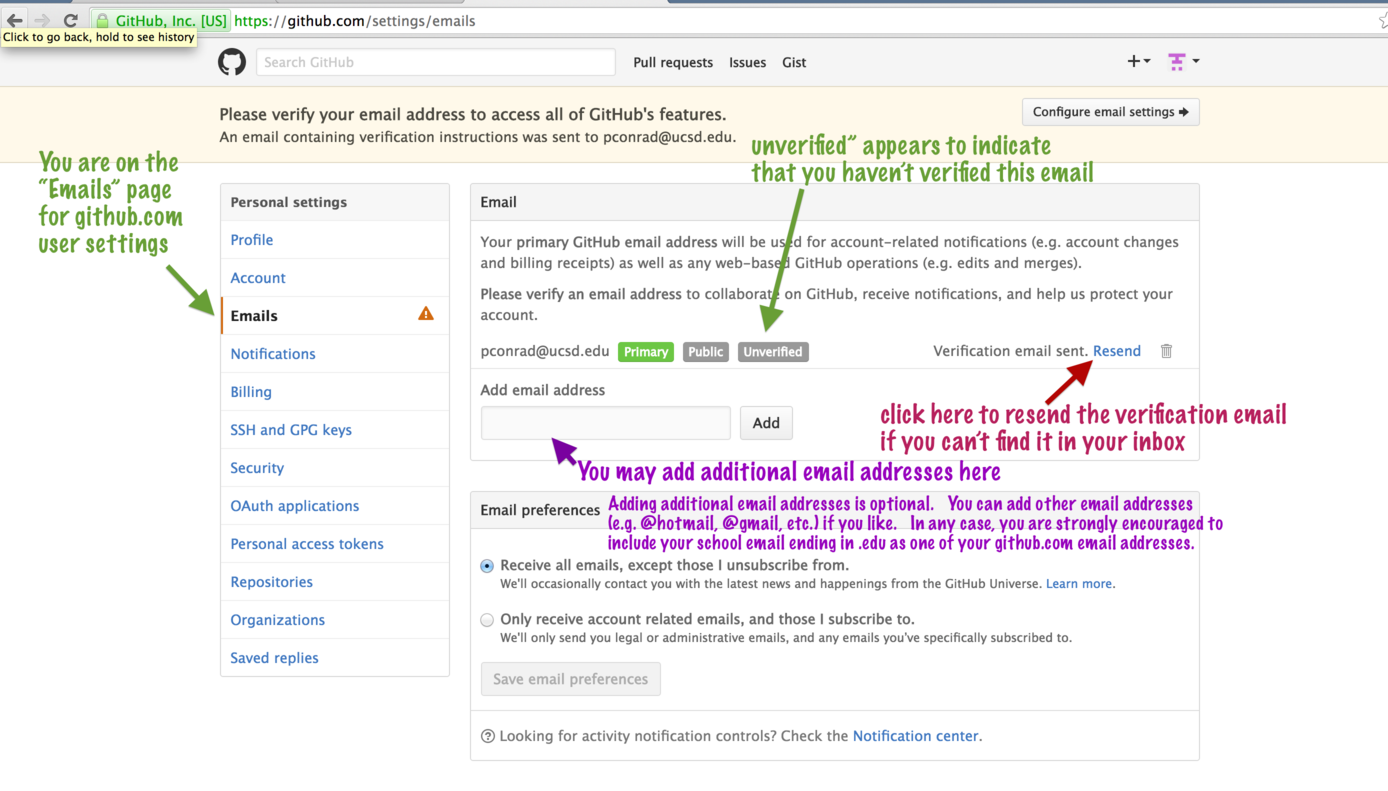
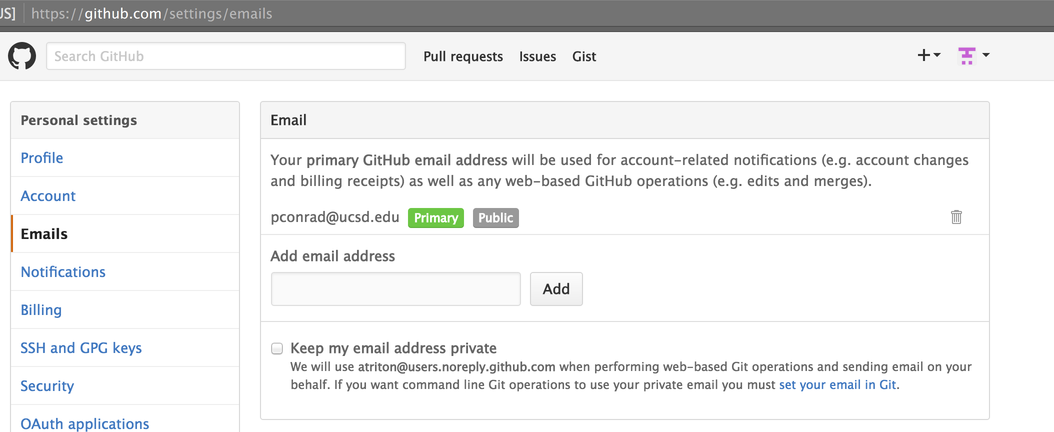
-
3
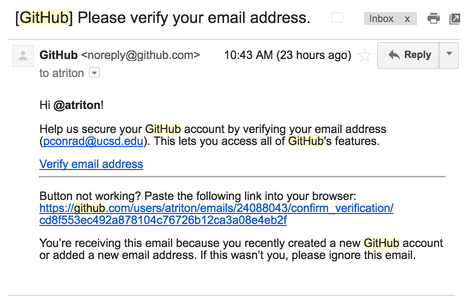
-
4
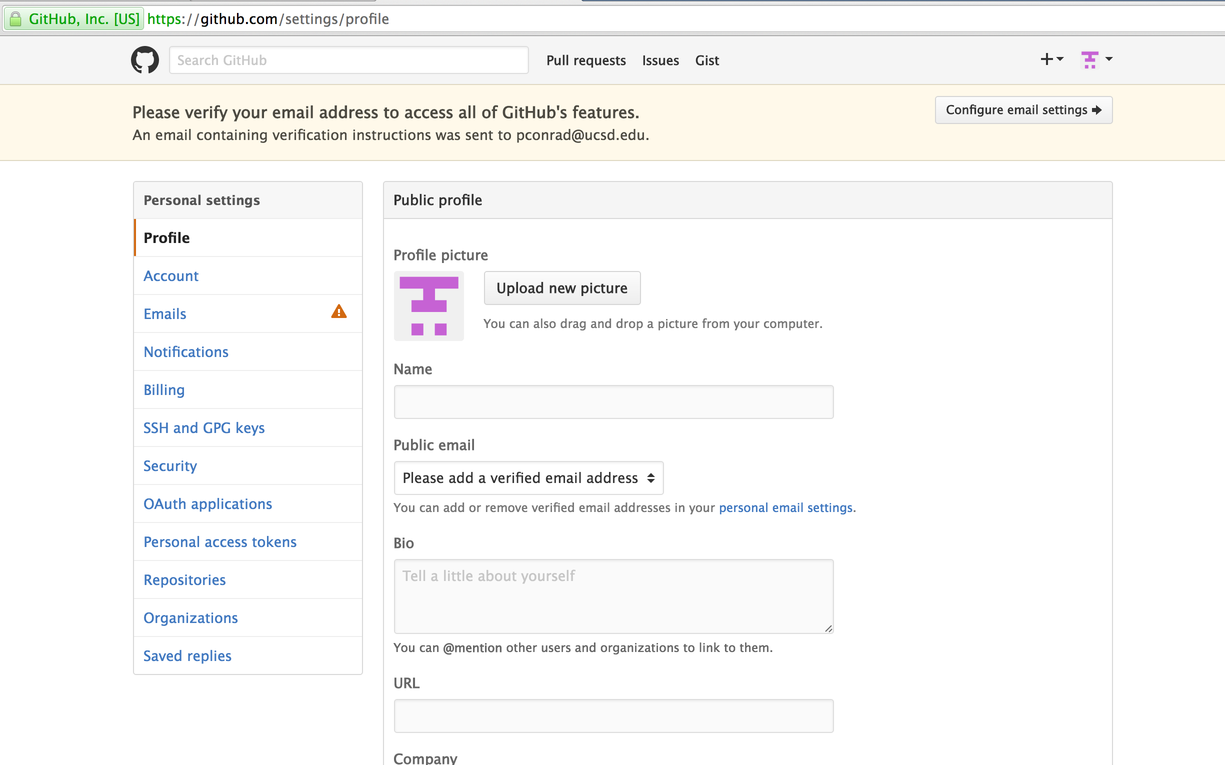
-
5
-
6