Suppose I want a picture in a Markdown file
Suppose you are doing your APS homework, and you want to put a diagram in your solution to illustrate your point.
If you have an image that is already on the web, it’s easy. Just paste the URL into your document, and the image will show up.
But if your image isn’t already on the web, here’s how to create one with Google Drawings and publish it.
As an example, suppose you are solving an APS problem related to making change, and you want to include a diagram that shows two nickels (5 cent coins) and three pennies (1 cent coins). You might create this picture:
To create this with Google Drawings:
-
Open drive.google.com in a web browser. You may need to create a Google Account if you do not already have one.
-
Select the option, as shown here, to create a new drawing:
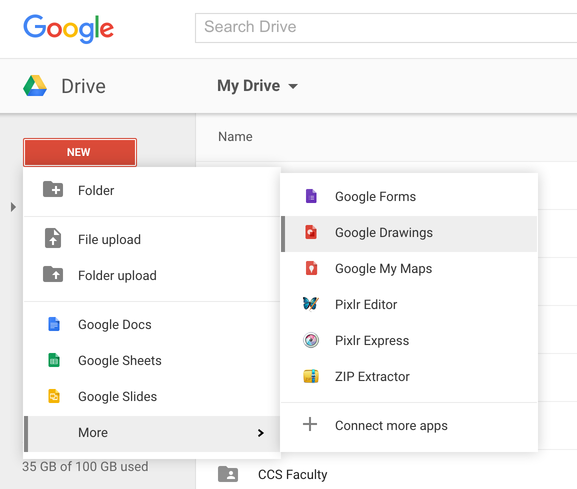
-
Edit the Google Drawing and give it a name. This Google Drawings Help Article has more information if you need help on using Google Drawings to create your picture.
- When the picture looks like you want it to, select “Publish to the web”, as shown here:
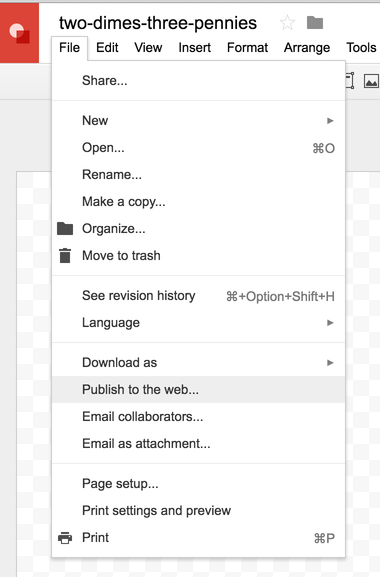
- Adjust the size if needed, click to Publish, then select Embed, as shown here:
- Copy the entire
<img ... >element and copy/paste it into your Markdown document (e.g.README.md,Week1.md, etc.)
You should then see the picture in your document. If you don’t like the size, go back and choose a different size, and publish it again. You may need to recopy the <img ... > element.